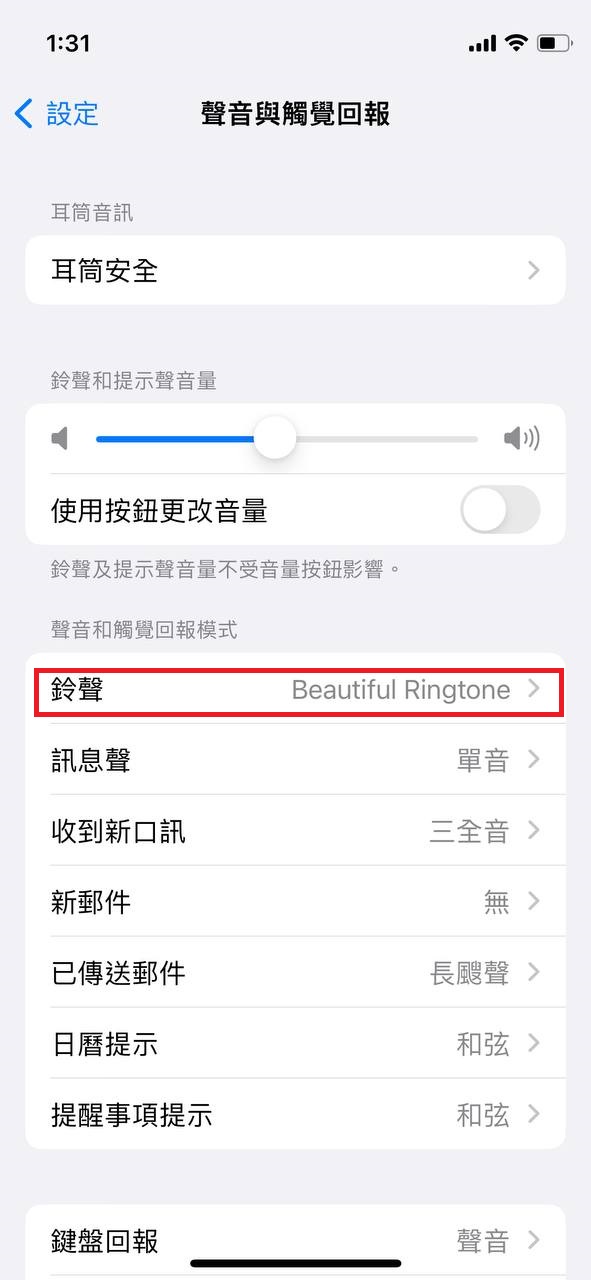There is an application called GarageBand you can use to add M4R ringtones to your iPhone. The application can be found on the app store. Below is the icon of the application. A step by step guide will be provided on how to add the ringtones to your iPhone.

Step 1: After installing and launching the application, tap the "+" button and then tap the "Create New Song" option.
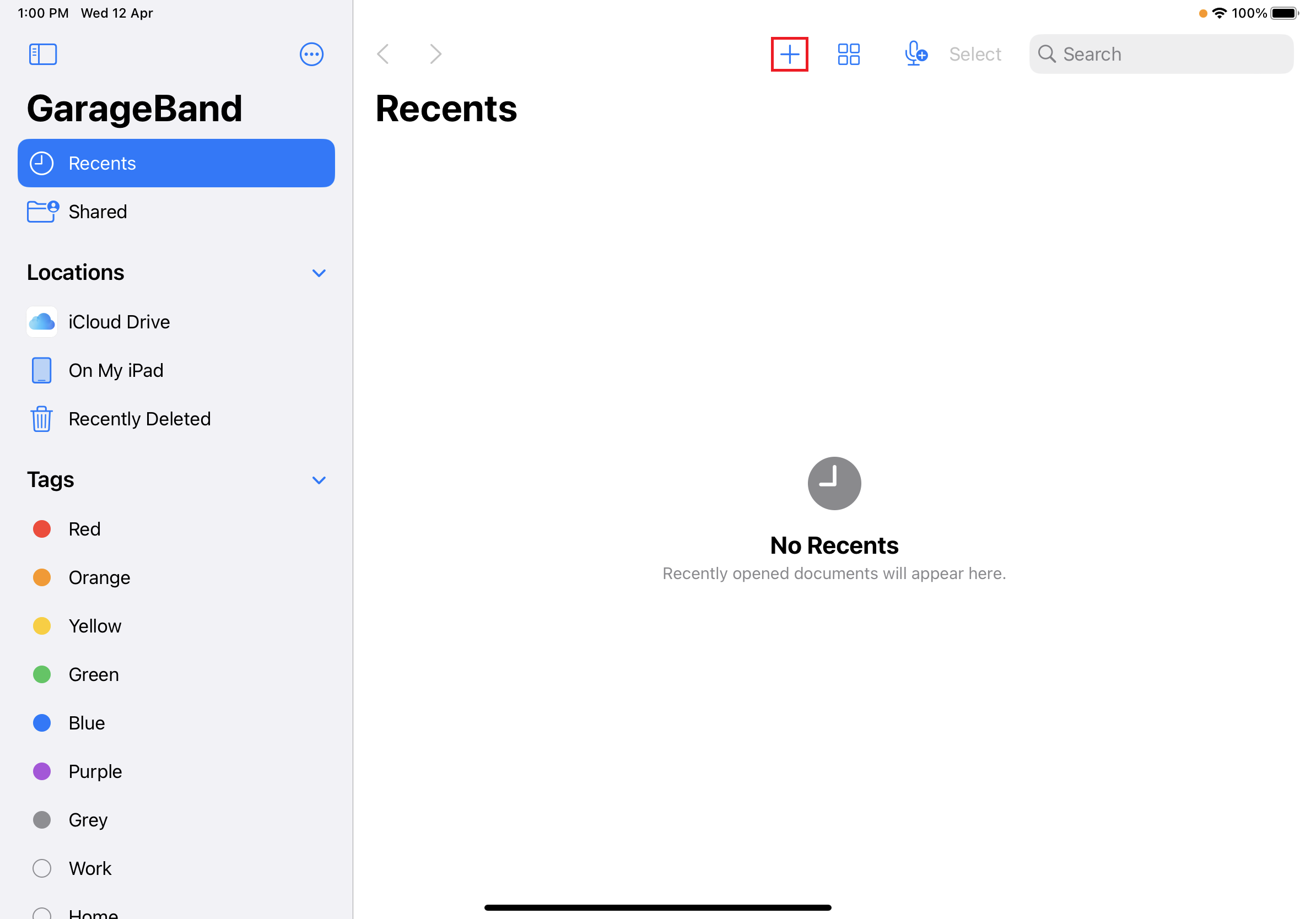
Step 2: Select the "Audio Recorder" option when the application ask you to choose the recording type.
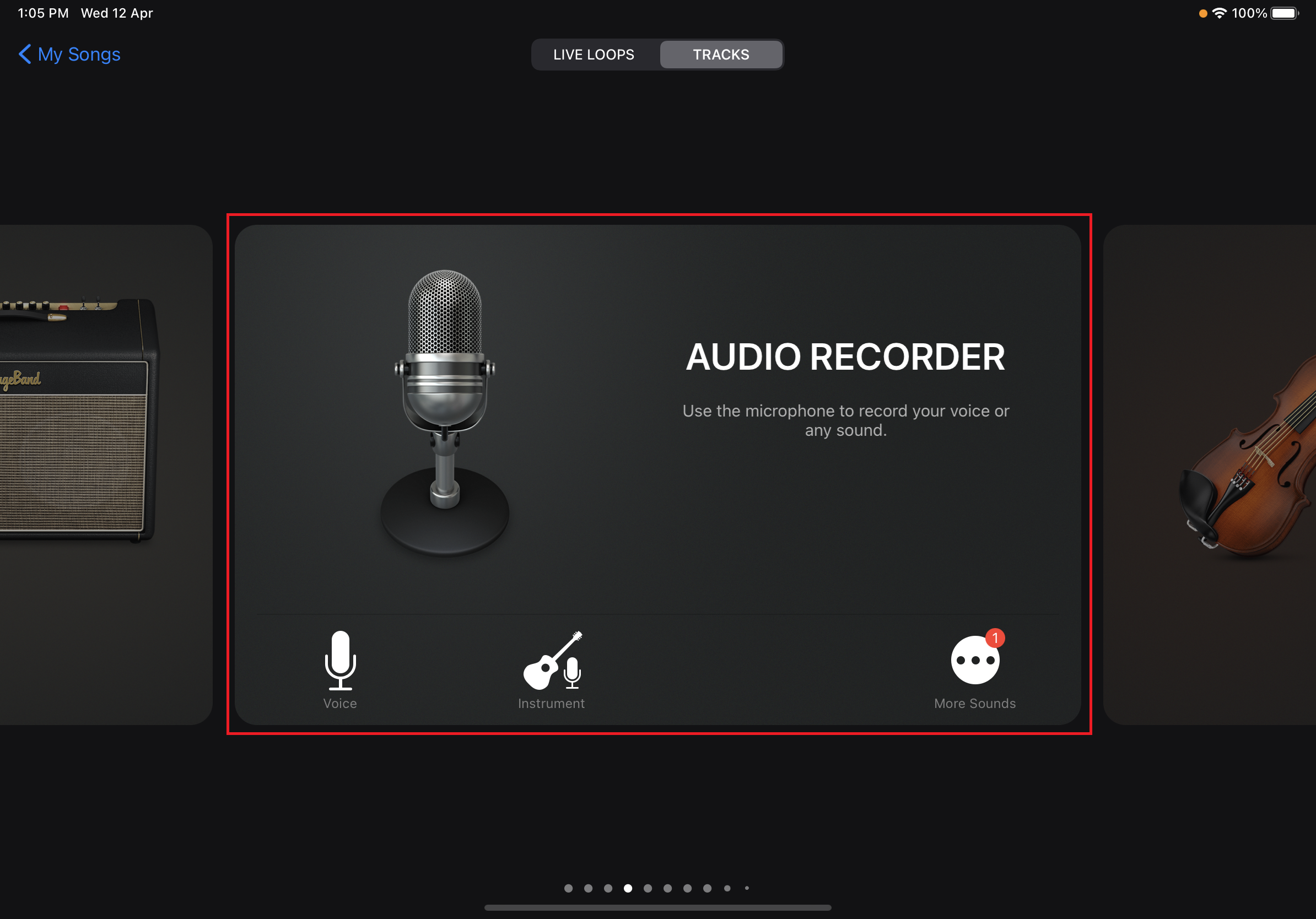
Step 3: Tap the multitrack button to move the track view.
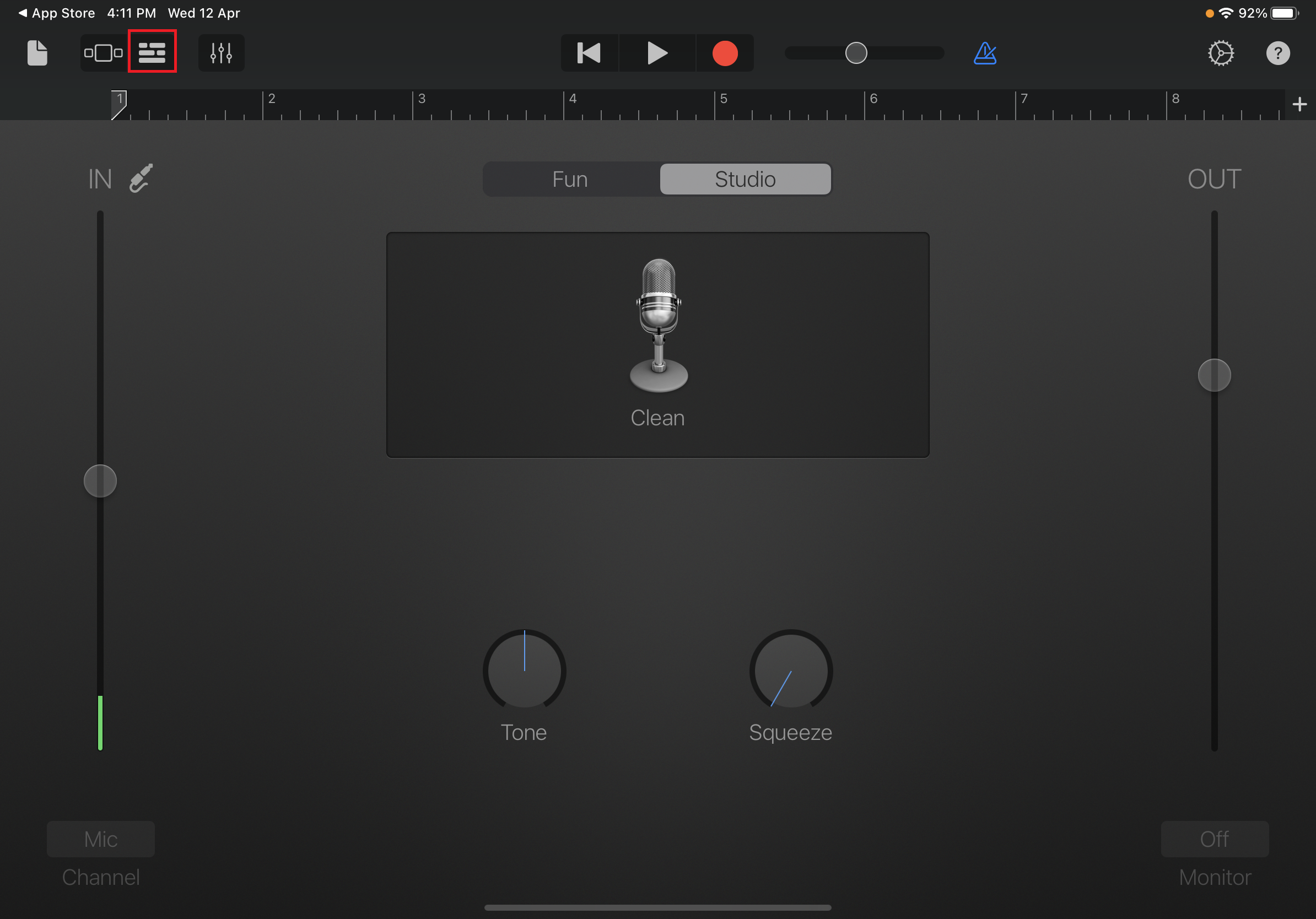
Step 4: Tap the loop icon and select the "Music" option. If the desires file is stored in the Files section, select the "Audio Files" option.
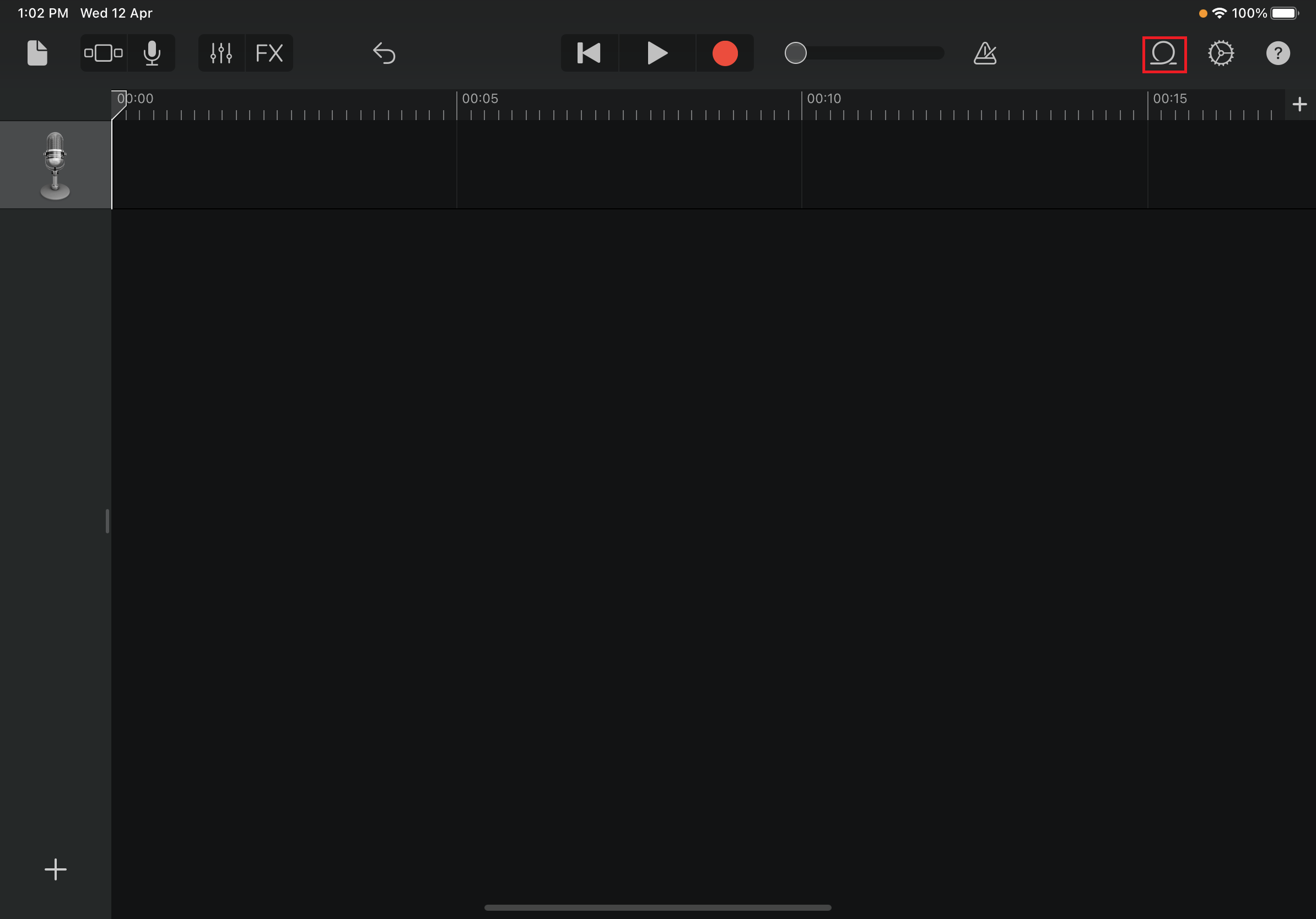
Step 5: After finding the desired ringtone, drag it to the track and trim it as you like. Please keep in mind that the maximum length of a ringtone is 30 seconds.
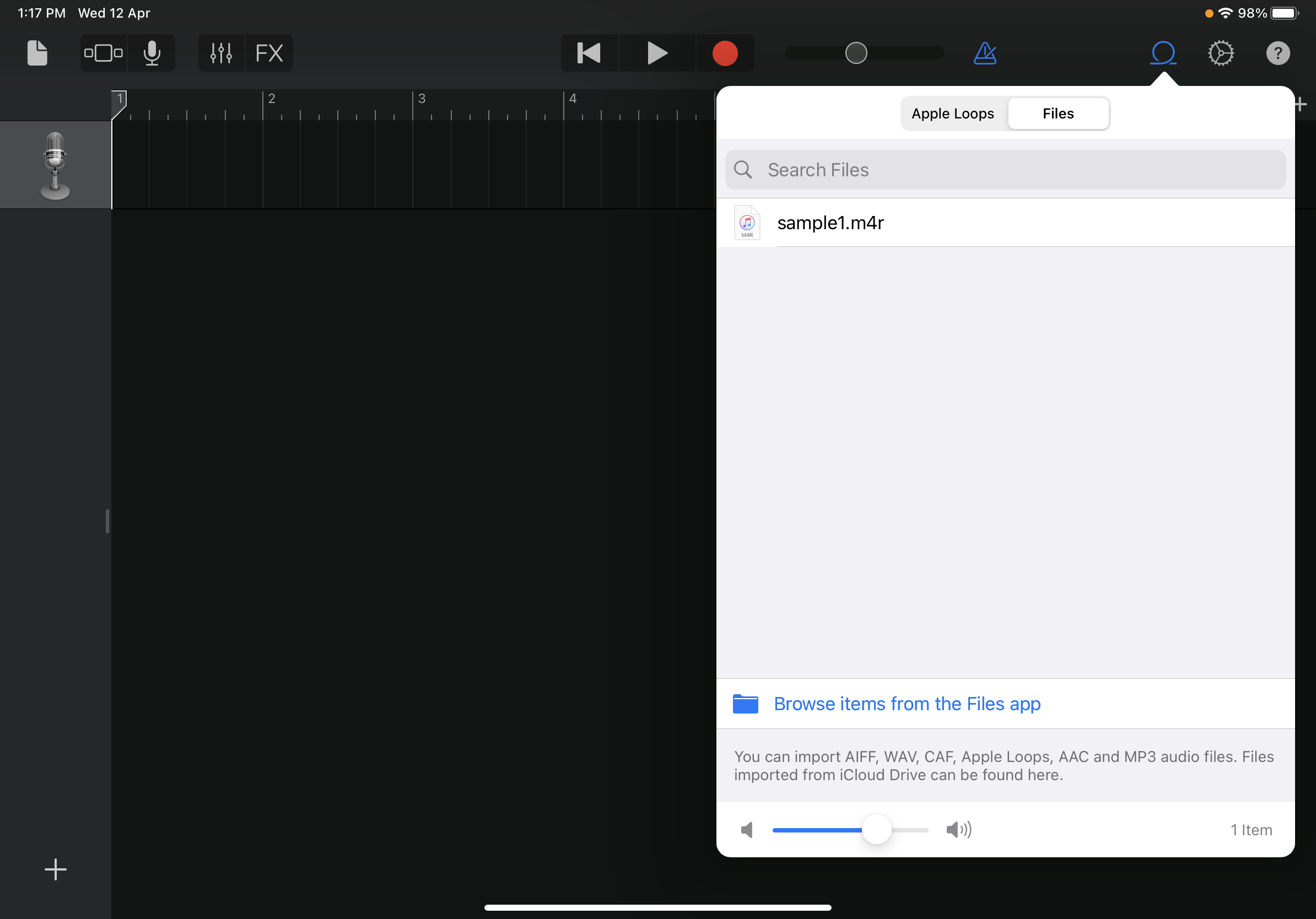
Step 6: Tap the flipped triangle button (or the file icon on iPad) and go to "My Songs".
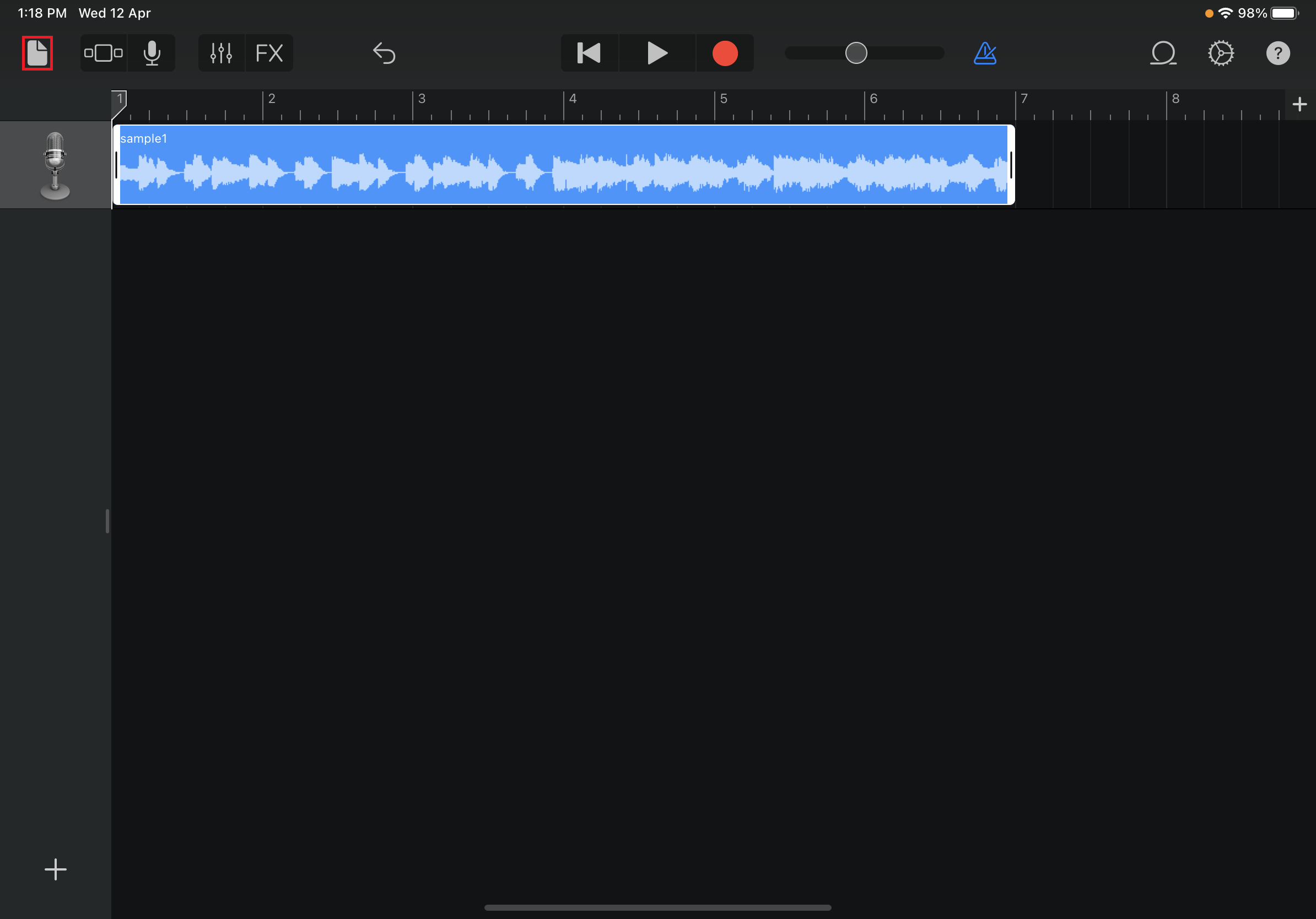
Step 7: Press and hold the track until it wiggles. Click the share option and export it.
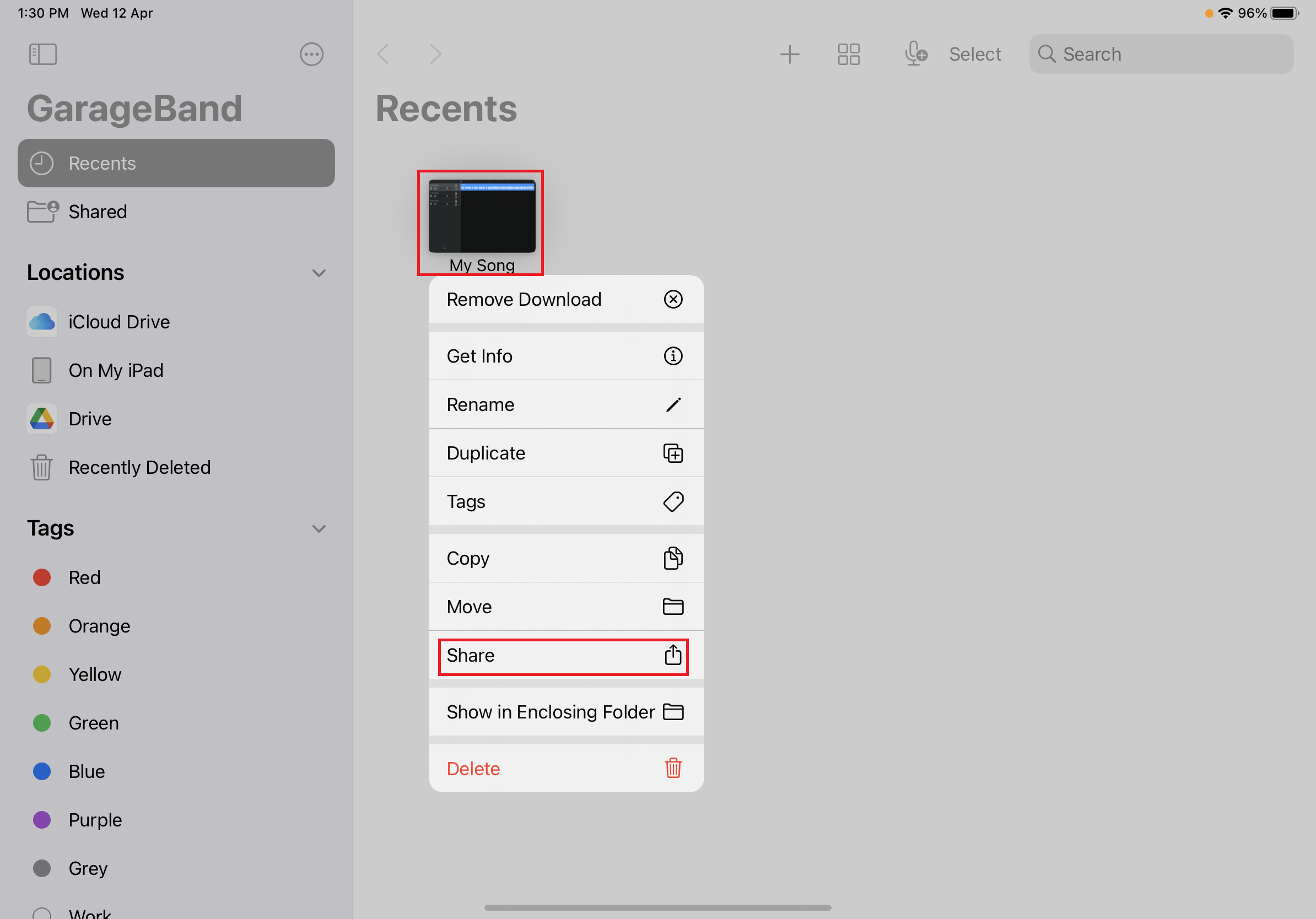
Step 8: Choose the format as "Ringtone" and rename it as you like.
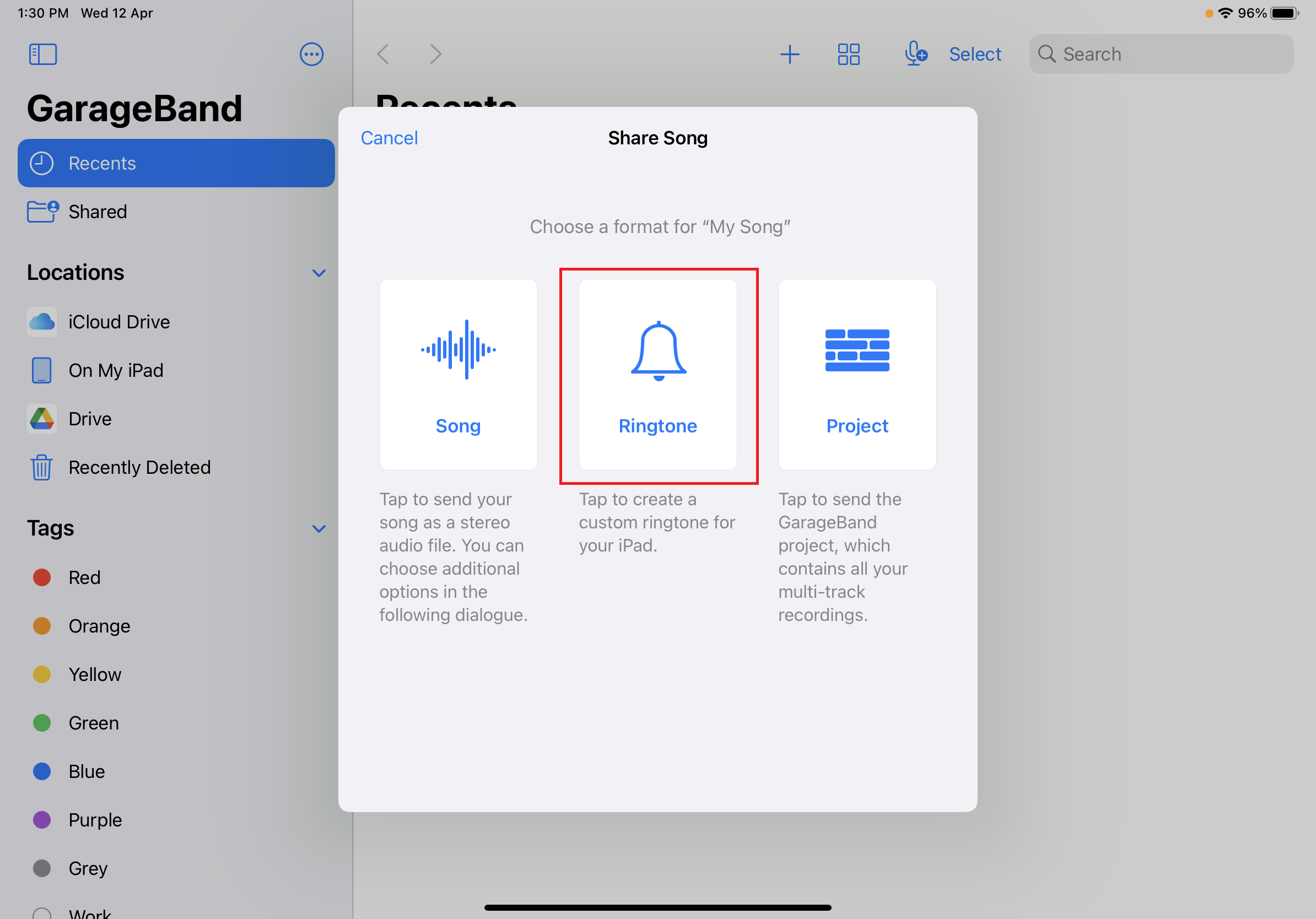
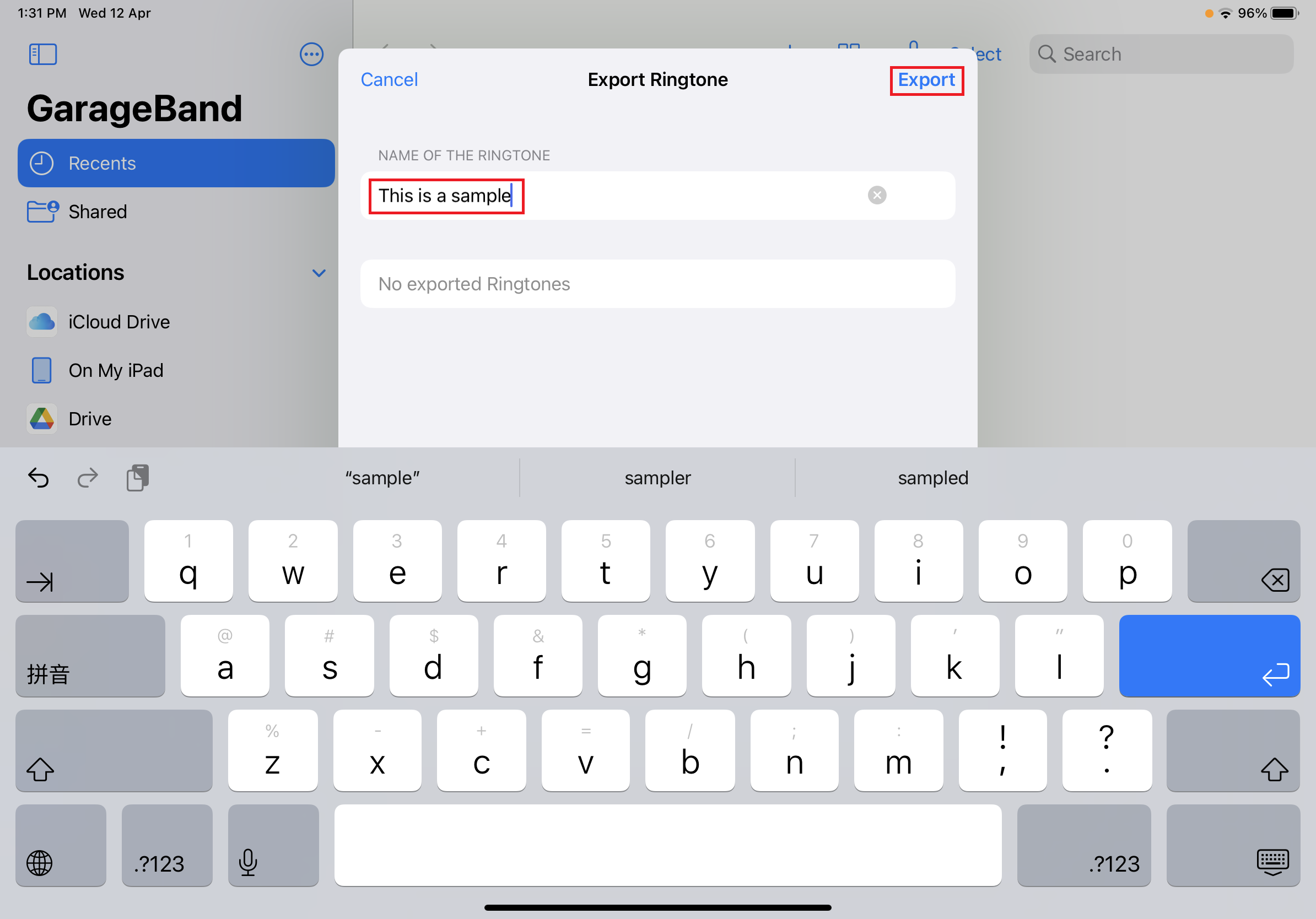
Step 9: Go to the Sound & Haptics setting of your phone and see if the ringtone has been added.
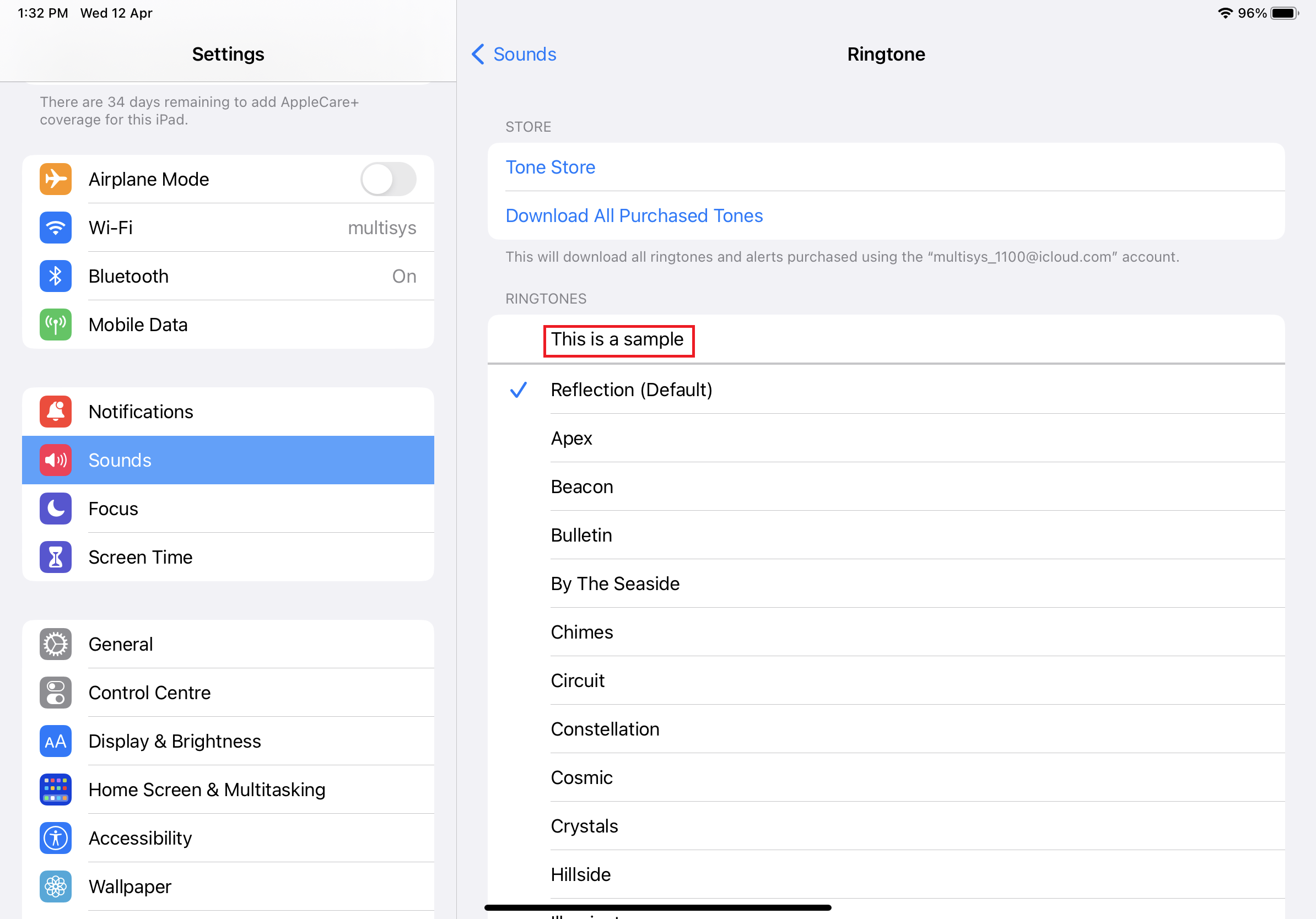
若果你想在iPhone內加入M4R鈴聲,你需要先在app store下載GarageBand這個應用程式。以下是該程式的圖示以及如何加入鈴聲的教學。

第一步︰在安裝完成及打開程式後,按下「+」按鈕然後選擇「新增歌曲」。
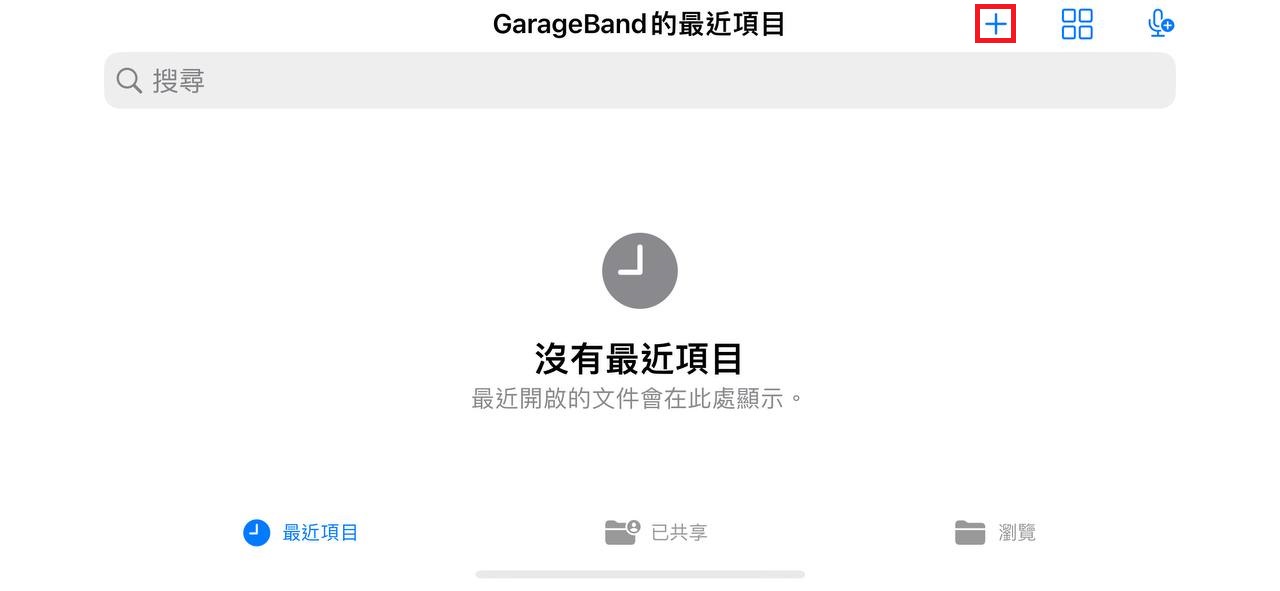
第二步︰選擇「錄音機」。
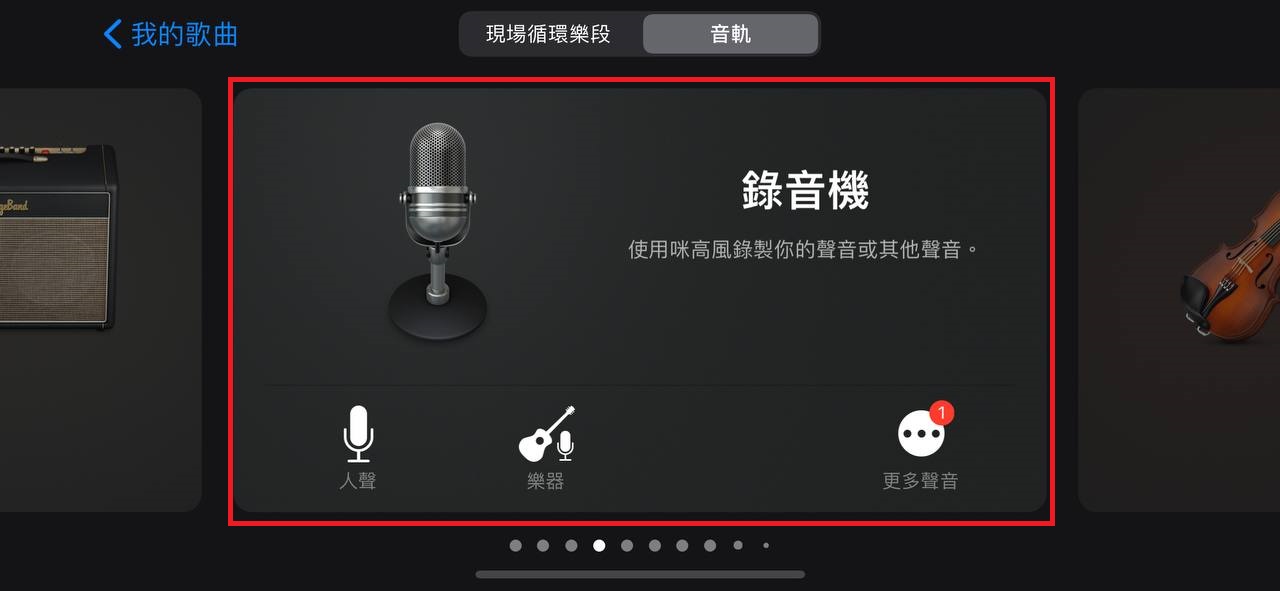
第三步︰選擇「Multitrack」然後移動檢視。
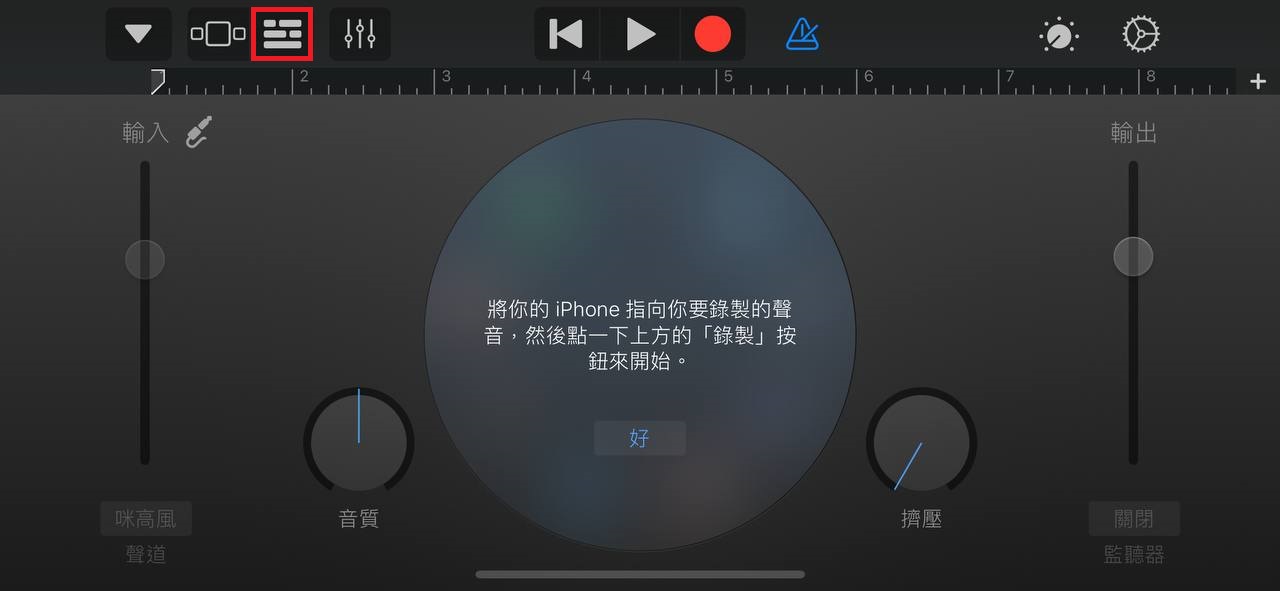
第四步︰點擊循環圖示,然後選擇「檔案」。
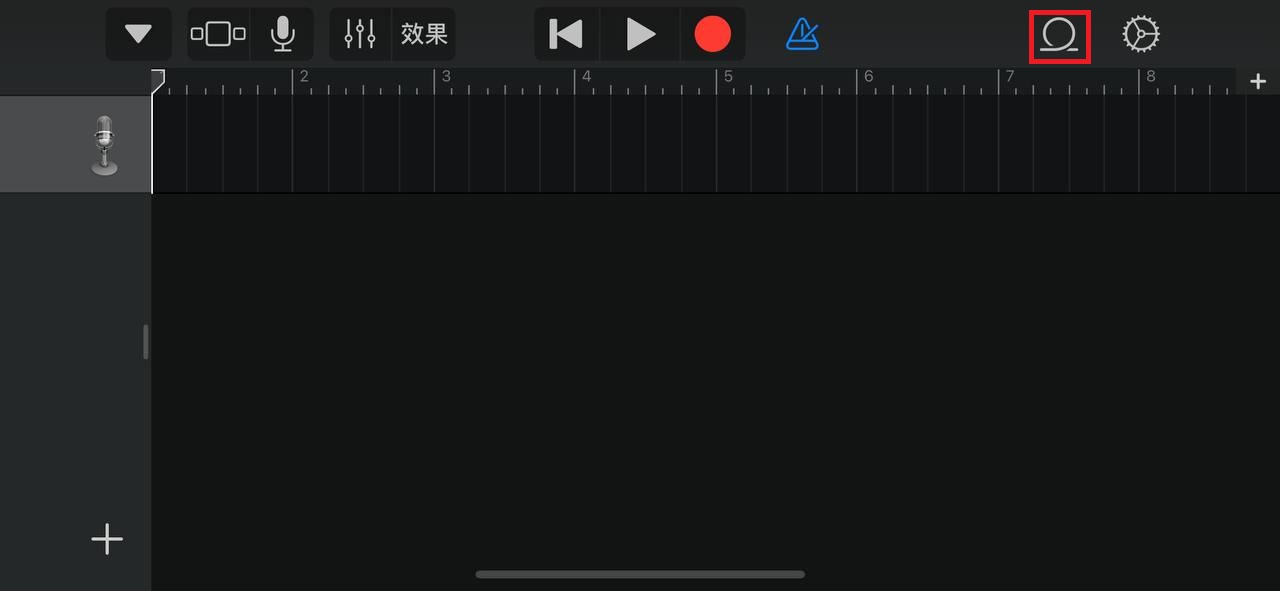
第五步︰找到你的鈴聲後,點擊它然後根據你的喜好去裁剪,鈴聲的長度不能高於30秒。
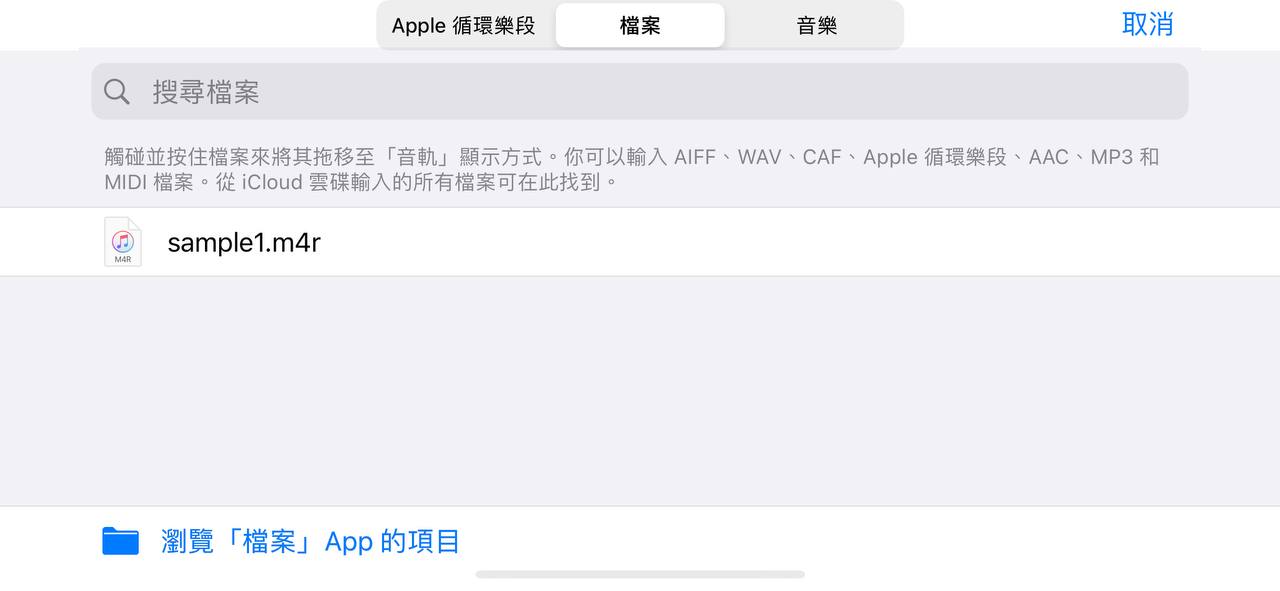
第六步︰點擊倒三角圖示然後點撃「我的歌曲」。
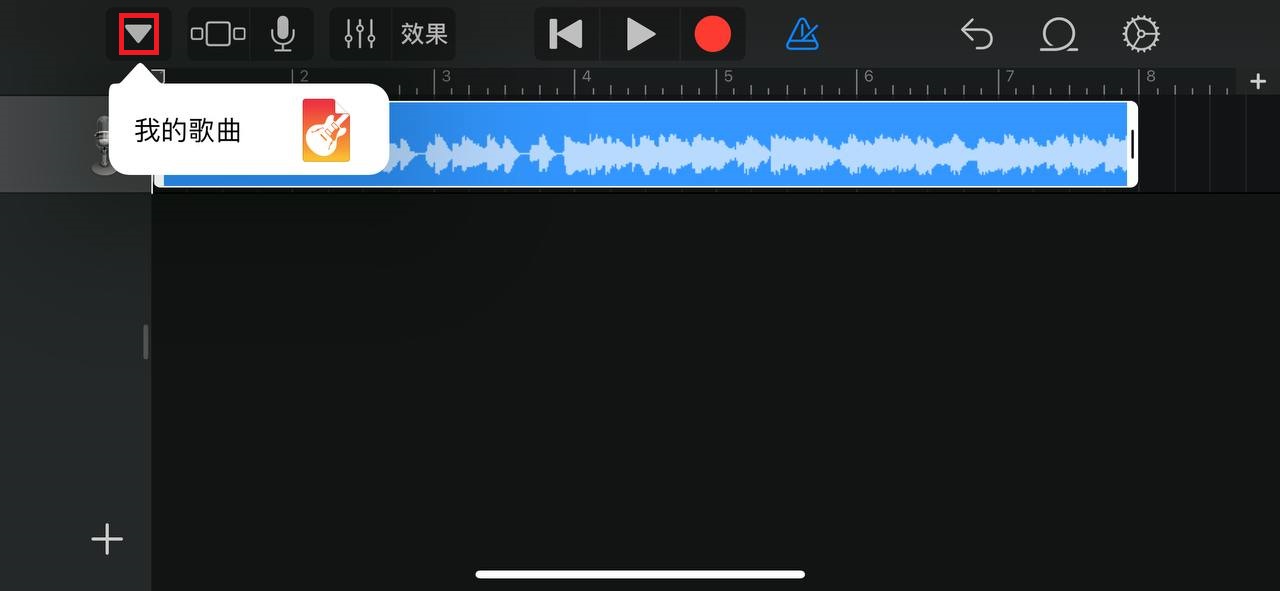
第七步︰長按鈴聲直到震動,然後選擇分享。
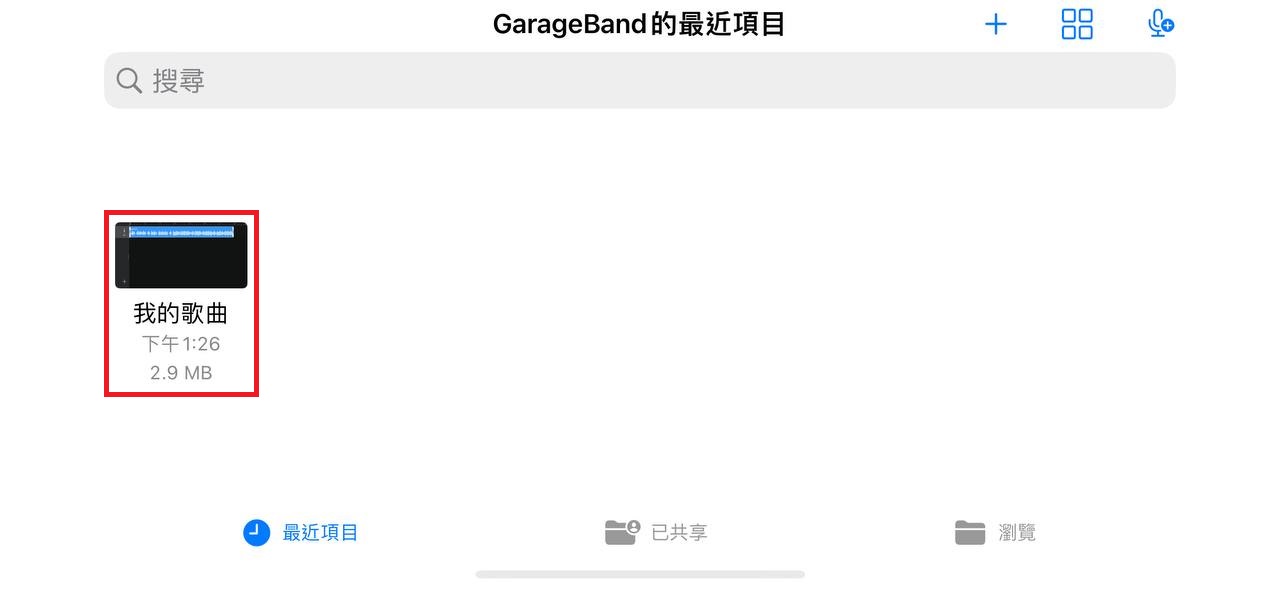
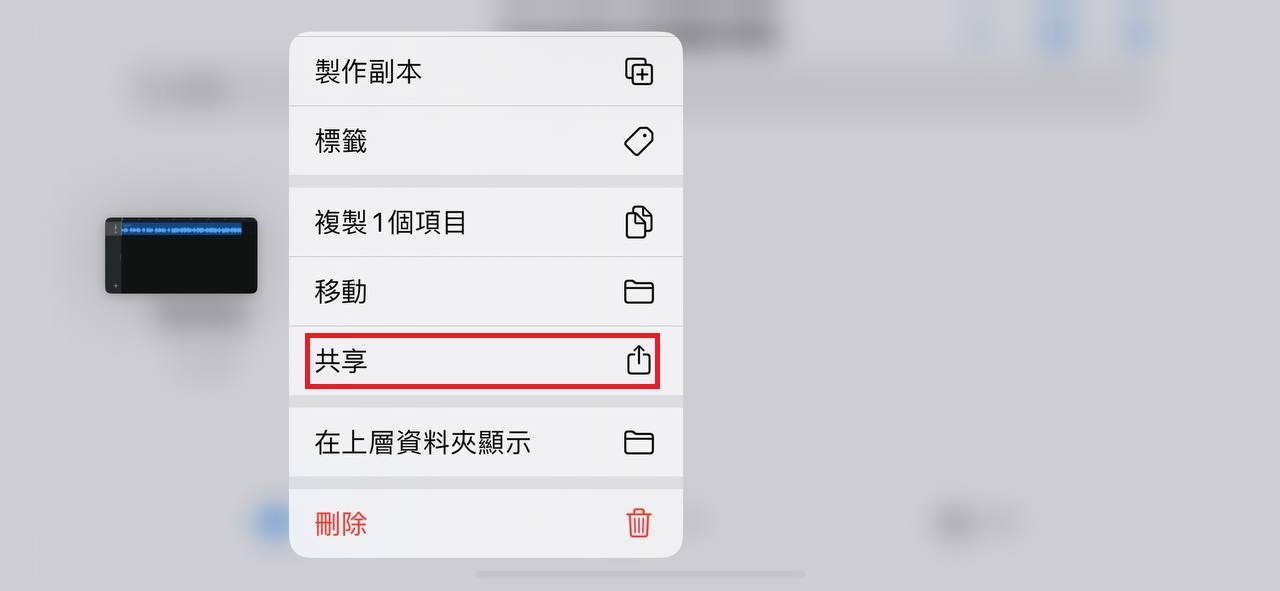
第八步︰選擇「鈴聲」然後為鈴聲命名。

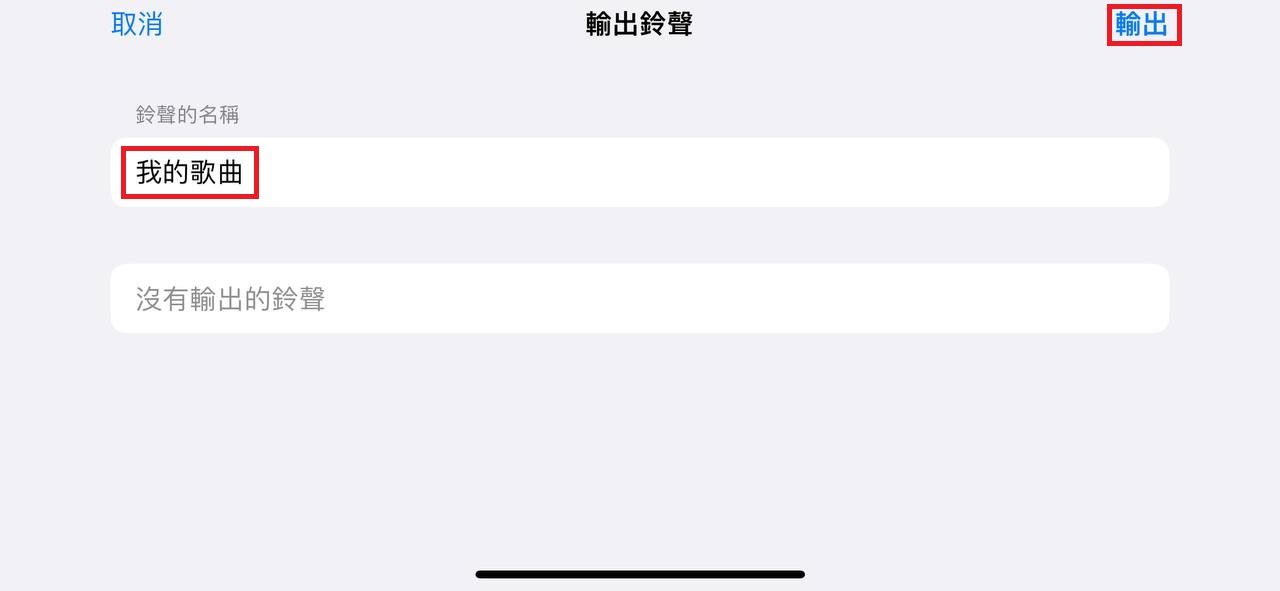
第九步︰在設定中檢查鈴聲是否成功匯出。